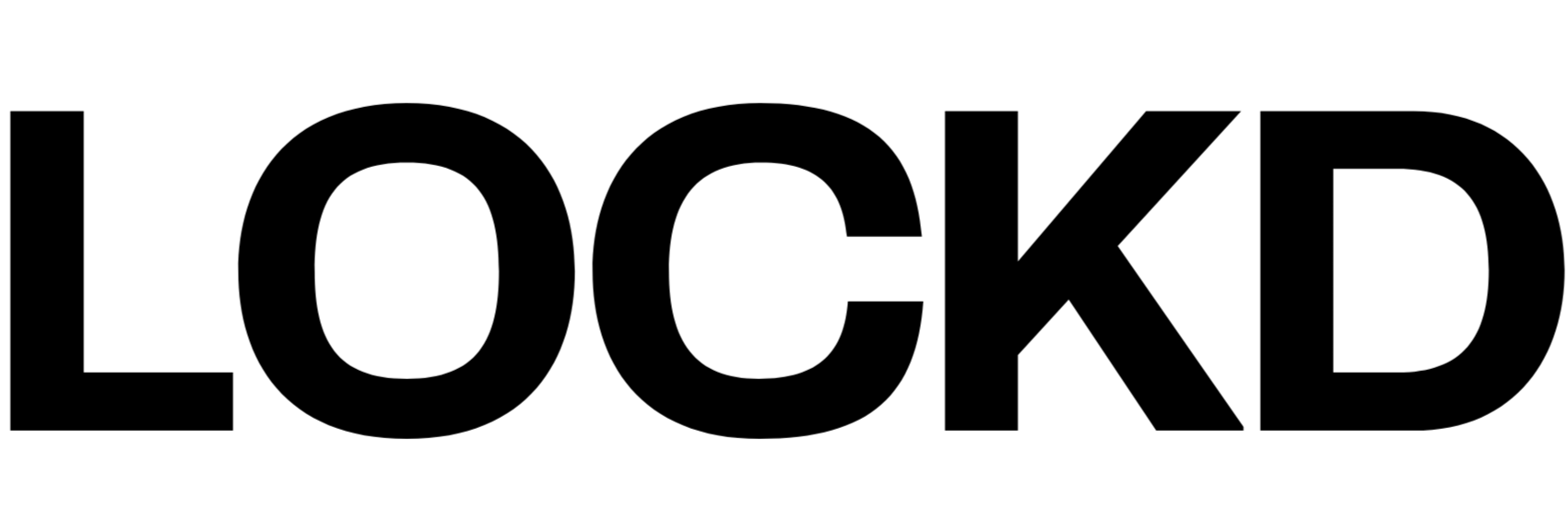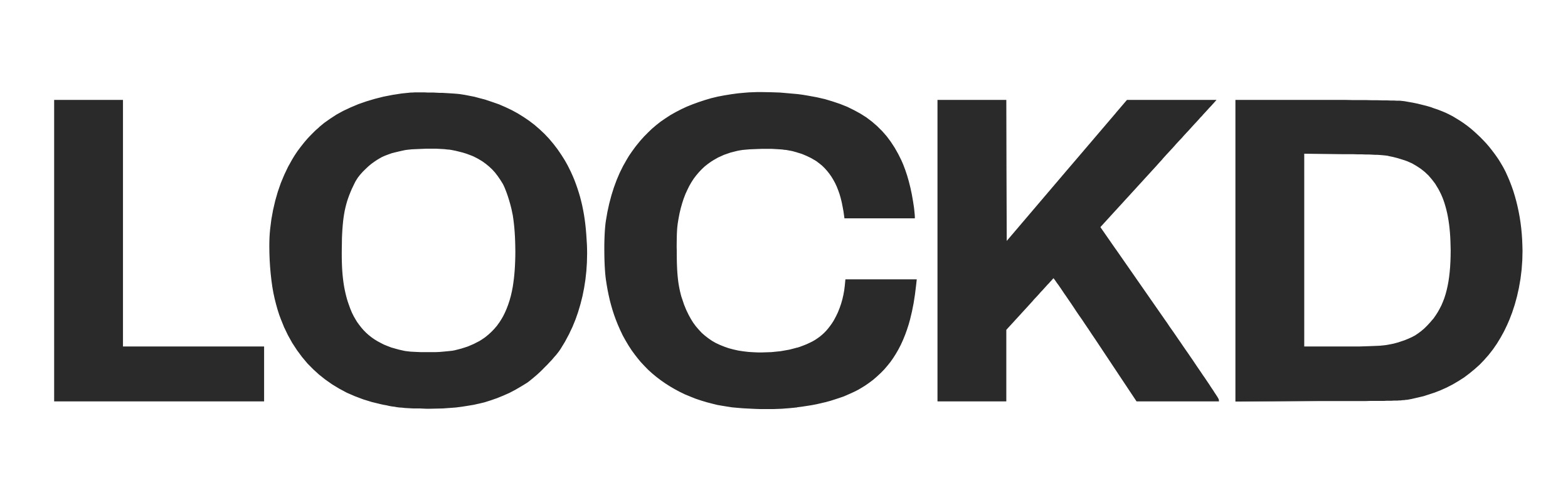BLOCKING NATIVE APPLE APPS
1. Download the Shortcuts App
If you don’t already have it, head to the App Store and download Shortcuts (by Apple). Make sure it's updated to the latest version.
2. Download the ‘Block App with LOCKD’ Shortcut
Download the Shortcut here.
Tap to add the Shortcut to your library.
3. Open the Shortcuts App
Launch the app to start setting things up.
4. Go to the Automation Tab
Switch to the Automation tab at the bottom and tap Create Personal Automation.
5. Choose “App”
Scroll down and select App from the trigger list.
6. Configure the Trigger
- Check “Is Opened”
- Toggle “Run Immediately” ON
- Tap Choose to pick the app you want LOCKD to block
- Tap Done, then Next
7. Search ' Block App with LOCKD' and select.
Do not select 'New Blank Automation'.
If it doesn’t show up, try re-downloading the shortcut from step 2.
8. Allow the Shortcut to run actions.
When you try to open the Settings app, a notification will appear asking if you want to allow the Shortcut to run. Just tap "Allow" — and you’re all set.
9. You’re all set!
Whenever you open the selected app, your LOCKD automation will trigger instantly.
If you need any help setting it up reach out to our support team.
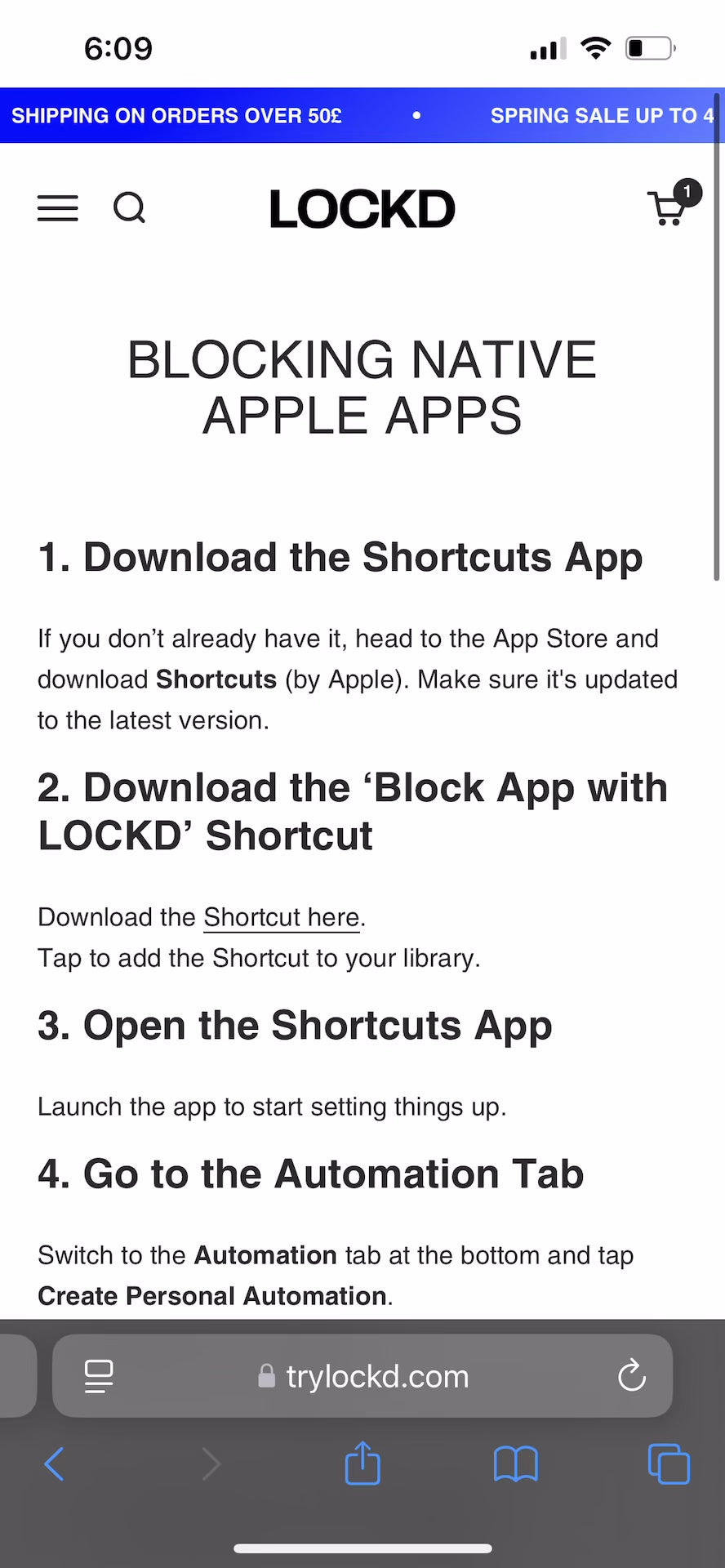
Video